Step 3. Enter Attribute Values
About this task
You can create an attribute list for a new item or modify it for an existing item through a LIST_EDIT.cim screen.
Screen features and options are as follows.
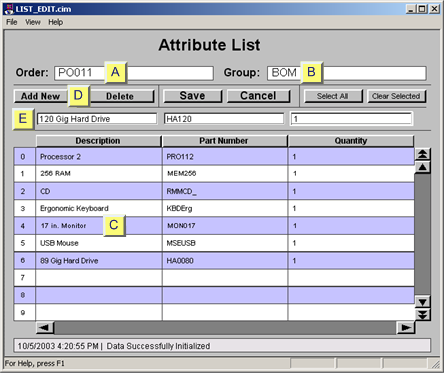
| Feature/Option | Description | ||
| A | Order | Item ID of new or selected order item. | |
| B | Group | Group that includes the selected attribute list. | |
| C | Attribute Lists | Each column is an attribute in the selected group. All attributes that do not allow NULL values need to have at least one entry. | |
| D | Toolbar buttons | Add New | |
| Delete | Deletes a selected row or rows. | ||
| Save | Saves the screen and adds new values to the TADB database. | ||
| Cancel | Cancels your entries. | ||
| Select All | Selects all the rows on the Attribute List screen. | ||
| Clear Selected | Clears the selected values. | ||
| E | Value Entry fields | Screen opened: | |
| The first time. |
Each writable field corresponds to the column underneath it.
Your entry will be added to the:
|
||
| For edit. | The values for the item's attributes in the TADB database display when you open the Attribute List. You can continue adding more attributes the same way you do for a new screen. | ||




