Option 9.1. Add Projects and Default Filters to the AMV Control
About this task
- Add projects during configuration.
- Add projects during runtime.
Procedure
- Select the Projects tab in the CIMPLICITY AMV Control Properties dialog box.
-
Options to add projects are as follows.
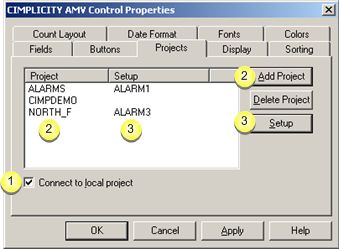
1 Connect to local project 2 Add project 3 (Optional) Select setup 1 Connect to local project Check to do the following.
When a user opens the CimView screen containing this Alarm Viewer control, the control automatically connects to the currently running local project and opens the CIMPLICITY Login dialog box for user login.
2 Add Project Opens the Select Project dialog box.
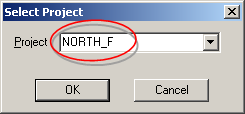
-
Do one of the following.
- Select a project from the available projects in the drop-down menu.
Note: If the server is connected to a network, the Project drop down menu displays all of the running projects that are being broadcast on the network.
- Enter any of the following.
- Project name
- Node name
- IP address
- Cluster name
- Cluster IP address
Important: If cabling redundancy is configured on a server and you attempt to connect by cluster name or IP address, the connection will fail.
- Click OK to add the project to the list in the Projects tab.
-
Repeat the procedure until all of the required projects have been selected.
Result: The projects display in the Projects list.
3 (Optional) Select Setup Opens the Project Settings dialog box in which you can enter the default alarm setup.
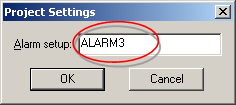
-
Enter the default alarm filter
Note: You configure alarm filters when you configure the AMV Control buttons. The default is <<UNFILTERED>>.
-
Click OK.
The entered setup displays in the Setup column in the selected project's row.
Result: When a user opens the CimView AMV Control screen:
- If the selected setup (filter) exists the alarms display adheres to the setup's specifications.
- If the alarm setup does not exist, an error message displays when the CimView AMV Control screen is opened.
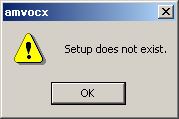
When OK is clicked, an unfiltered alarm list appears.
If the setup is created during the session, it will be the default the next time the CimView Alarm Viewer screen is opened.
Add projects during runtime
During runtime a user can quickly add projects by right-clicking the Alarm Viewer control
-
Right-click the Alarm Viewer OCX.
A Popup menu opens.
-
Select Add Project.
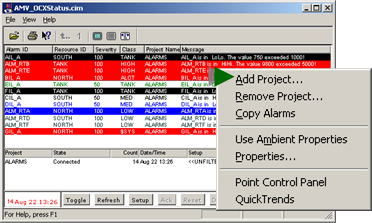
The Select Project dialog box opens.
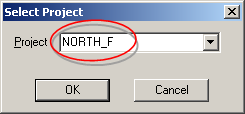
-
Do one of the following.
Select one of the running projects from the Project field.
Enter one of the following.
- Project name
- Node name
- IP address
- Click OK.




