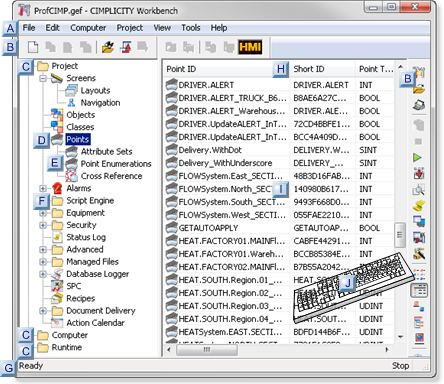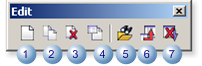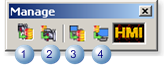Within the supported Windows versions familiar environment, the CIMPLICITY Workbench provides you with all the unique CIMPLICITY Power Tools you need to create and manage your project with maximum efficiency.
Also, you will recognize some of the Workbench's tools from your supported Windows versions toolbars and file menus.
Note: Click a button on the Workbench graphic to view details about the selection.
|
|
Menu bar
|
|
B
|
Toolbar Buttons
|
|
|
General
|
|
|
 |
|
|
1
|
New project
|
|
|
2
|
Open project
|
|
|
3
|
Print file details
|
|
|
4
|
Dynamic configuration
|
|
|
5
|
Stop project
|
|
|
6
|
Run project
|
|
|
7
|
Configuration update
|
|
|
8
|
Compare main and data
|
|
|
9
|
Status log
|
|
|
10
|
Computer properties
|
|
|
11
|
Project properties
|
|
|
12
|
Project wizard
|
|
|
13
|
List in the right pane
|
|
|
14
|
Details in the right pane
|
|
|
15
|
Large icons in the right pane
|
|
|
16
|
Tree view in the right pane
|
|
|
17
|
Thumbnails in the right pane
|
|
|
18
|
Help contents
|
|
|
Edit
|
|
|
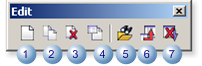 |
|
|
1
|
New object
|
|
|
2
|
Duplicate object
|
|
|
3
|
Delete object
|
|
|
4
|
Object properties
|
|
|
5
|
Search
|
|
|
6
|
Field chooser
|
|
|
7
|
Cancel
|
|
|
Manage
|
|
|
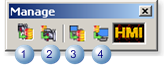 |
|
|
1
|
Project checkout
|
|
|
2
|
Project check in
|
|
|
3
|
Computer checkout
|
|
|
4
|
Computer check in
|
|
C
|
Top-level folders
|
CIMPLICITY configuration and usage is grouped into three overall categories.
|
|
|
1
|
Project
|
Project level configuration. Applications and files in this section apply to the open CIMPLICITY project only.
|
|
|
2
|
Computer
|
Computer level configuration. User configured components in this section are common to all projects and typically found under the CIMPLICITY root directory. The same computer project is referenced by all Workbenches on the same computer.
|
|
|
3
|
Runtime
|
Set of utility applications that can be used when a project is running locally or remotely.
|
|
D
|
Application icon
|
Expand to display subordinate applications.
|
|
E
|
Subordinate applications
|
|
F
|
Application folder
|
Open or close the folders, to view or hide applications.
|
|
G
|
Status bar
|
Provides information that includes how many records are retrieved, if the project is running, and if a specified task has been completed.
|
|
H
|
Fields
|
Chosen in the Field Chooser for display.
|
|
I
|
Files/Records
|
Associated with selected object.
|
|
J
|
Keystrokes
|
Perform commonly used functions.
|
|
|
Ctrl+N
|
Creates a new object.
|
|
|
Ctrl+O
|
Opens another project in this window.
|
|
|
Ctrl+R
|
Runs the stopped project.
|
|
|
Ctrl+W
|
Runs the Project Wizard.
|
|
|
Ctrl+L
|
Displays the Status Log for the project.
|
|
|
Alt+Spacebar
|
Displays the Control Menu.
|
|
|
Alt+F4
|
Closes the project window.
|
|
|
Ctrl+Esc
|
Displays the system Task List window.
|
|
|
Note: The following work on a single selected node in the Workbench left or right-pane.
|
|
|
Numpad +
|
Expands currently selected node.
|
|
|
Numpad *
|
Expands currently selected node and all its child nodes.
|
|
|
Numpad -
|
Collapses currently selected node.
|
Tip: Place the cursor over any object in the Workbench to display a brief description of what it does.