Installed License Issues
About this task
- Hardware key removal.
- License upgrades.
- License expiration.
Hardware key removal
When the hardware key is removed from a Server:
- An Alert Message will display on the first Server, informing you that the hardware key has been removed; please plug it in.
When you click OK to close the message, it will display again in one minute.
The message will continue until the key is re-attached to the Server.
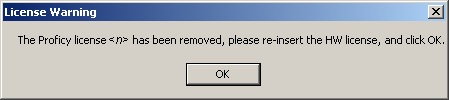
- If a project is running, it will continue running. However, if it is restarted before the key is re-attached, it will revert to demonstration mode.
License upgrades
If you buy additional options after you receive your hardware key(s) you will receive an email with an update .plic license file.
Procedure
Results
License expiration
When you purchase a product, it is licensed without an expiration date.
If a demonstration license is provided to you for you to try the software, it will be provided with an expiration date that will allow the software to run up until that date. You will receive notices on your screen alerting you to when the licenses will expire.




