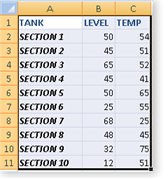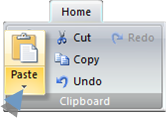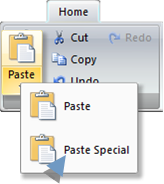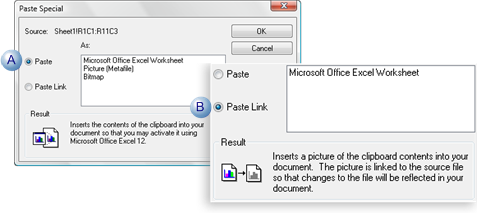Special Pasting Objects onto a CimEdit Screen
About this task
CimEdit offers a Special Paste feature that enables you to Special Paste or Link an object onto the CimEdit screen. This method of placing an object provides you with the functionality of the application from which it was copied.
- Special paste an object on a CimEdit screen.
- Display the image in CimView.
- Work with the Image in CimEdit.
Special Paste an Object on a CimEdit Screen
Procedure
Results
The copied image is inserted on the CimEdit screen.
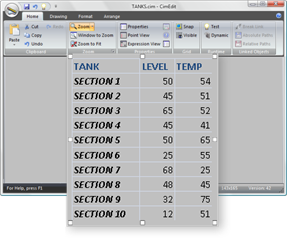
You can do the following with the image.
Display the image in CimView.
If the image was linked it will reflect an updated source.
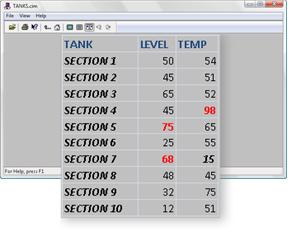
Work with the Image in CimEdit
Right click the image; select the Popup listing for the object.
Options are:
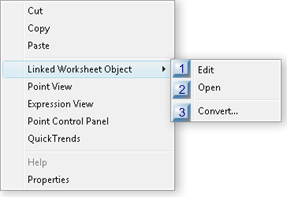
| 1 | Edit |
| 2 | Open |
| 3 | Convert |
| 1 | Edit |
When Edit is selected, the image opens in the application it was copied from.
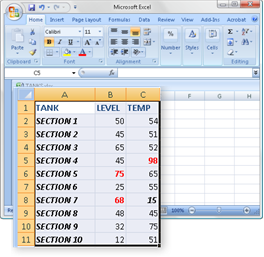
| 2 | Open |
When open is selected, the image also opens in the application it was copied from.
| 3 | Convert |
Convert opens a Convert dialog box.
Selections depend on the selected special pasted object and whether or not it was linked.