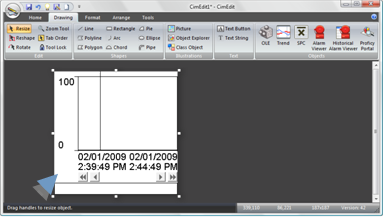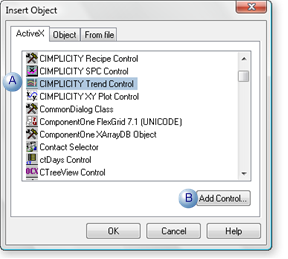Insert an ActiveX Control on a CimEdit Screen
About this task
You can easily insert an ActiveX Control anywhere on a CimEdit screen.
- Selected CIMPLICITY controls.
- CimEdit and other controls.
Selected CIMPLICITY controls
Click one of the following in the Drawing>Objects group on the CimEdit Ribbon bar.
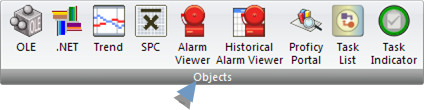
- .NET (Components)
- Trend
- Statistical Process Control (SPC)
- Alarm Viewer
- Historical Alarm Viewer
- Portal
- Task List
- Task Indicator
Result: The selected control is immediately placed on the screen.
CimEdit and other Controls
Several ActiveX controls that CIMPLICITY and CimEdit supports are listed in an Insert Object dialog box.
The procedure to place anyone of them on the screen is straightforward.
Procedure
Results
The selected ActiveX control is placed on your CimEdit screen.